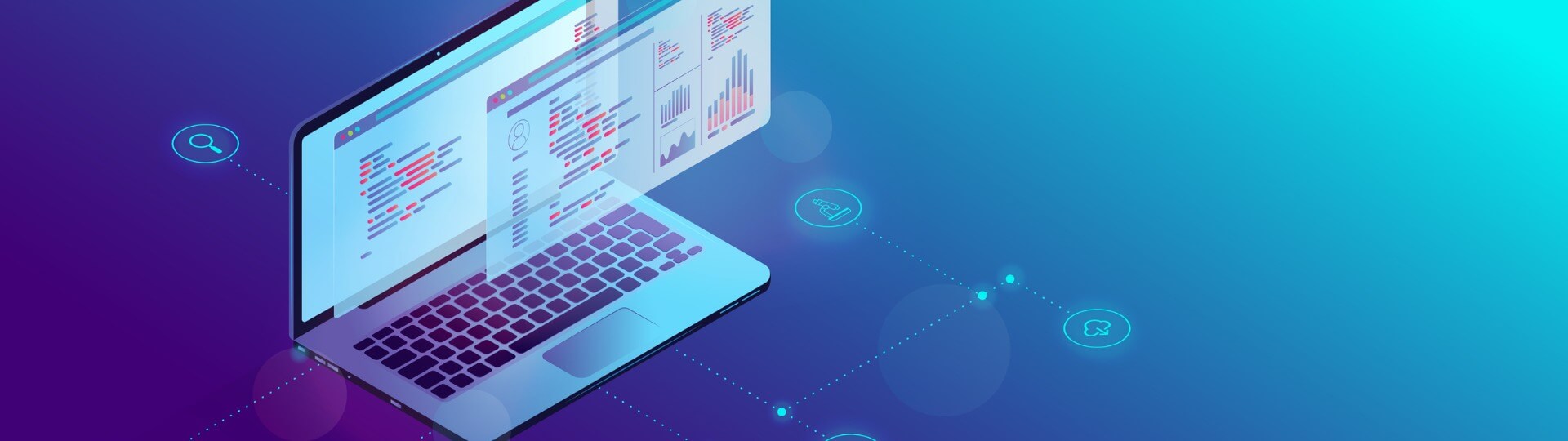Sometimes, it’s unavoidable; you have to redesign your website. After all, your website is commonly the first thing people learn about your product(s) and service(s). That’s why every redesign project has one thing in common. Whether you’re rebranding, becoming more mobile-friendly, updating the look and feel, or changing your CMS, the goal is to improve the existing website.
Many organizations have been burned when redesigns fell short of expectations, and they’re hesitant to take that risk again. However, redesigns shouldn’t be avoided or feared. When done correctly, you can experience no traffic loss and even see immediate increases in organic traffic combined with exponential increases over time.
Unfortunately, some organizations cling to a flawed, outdated outlook on SEO, leading to website redesigns losing SEO value — resulting in massive losses in traffic. Problems arise when the redesign occurs without SEO consultation or consultation comes too late in the process, sometimes even after the new website is live.
The core issue here is how some view SEO. SEO is not done; it’s a way of doing things — founded on best practices. Once you understand that SEO strategists don’t manipulate Google but instead optimize websites in a way that exposes their value to search engines, you’ll never worry about a redesign negatively affecting your site’s SEO again.
How to Redesign Website Without Losing SEO: Step-by-Step Checklist
Learn how to redesign a website without losing SEO from marketers that have redesigned hundreds of websites and learned from experience how to avoid common mistakes. We’ve broken down this complex process into seven easily digestible pieces.
Step 1. Involve SEO at the Sitemap
The first step in a successful redesign process is planning. Before you build a staging site, you should plan the structure of the new website. And there’s no better way to redesign a website that improves organic rankings than by including SEO at the start.
To understand the existing pages on a website, crawl the domain with a tool like Screaming Frog and add every internal URL to a spreadsheet. But don’t stop there. Avoid missing pages that are not linked within the website and not findable by crawling tools — such as landing pages — by cross-checking your URL list from Screaming Frog with a list of the pages from Google Analytics using the Behavior Overview.
Pro tip: Save this list of URLs for later. If you have to change the URL slugs, this spreadsheet will come in handy during step five when setting up redirects.
Use these URLs to create both an internal architectural sitemap and a client-facing navigational sitemap. An architectural sitemap plans exactly how the URL will exist on the website. This is especially useful when uploading the content to the website since there’s no guesswork on the URL slugs. We like to use Google spreadsheets to accomplish this. A navigational sitemap is a more user-friendly visual representation of a website. We use a tool called Slickplan to achieve this.
Step 2. Perform Keyword Research
Using the architectural sitemap as a baseline, perform keyword research on every URL and further improve the website’s foundational SEO by planning out the URL slugs, page names, H1s, and H2s. To minimize any chances of SEO loss, ensure these are the same as the existing site when possible. But, if you want to see post-launch improvements, re-optimize these elements to target the best possible keyword(s).
We refer to this architectural sitemap internally as an SEO sitemap or an SEO structures spreadsheet. Our UX, content, and SEO departments work together to create and review this spreadsheet before getting sitemap approval from the client. This occurs before any design or development work is completed on the new website — allowing us to build a solid, SEO-focused website framework from the ground up. Not only does this help us keep the project’s scope under control, but it also makes the content load as easy as copy and pasting.
Think back to your process. How often are two of your most important SEO ranking factors, URLs, and page names (the H1 heading on the page), decided on the spot by whoever happens to be uploading the content? This person may not be the best person to make these decisions, and if they’re not doing keyword research, then they’re only doing guesswork — at best. Our process removes the guesswork and replaces it with a researched, data-driven approach.
Step 3. Build a Staging Site
After planning the new website, we create the staging site. You don’t want to redesign a website on the existing site but instead create a copy of the website or start building from scratch on a temporary URL in a development environment. At this point, you’ve done all SEO groundwork. The content is then loaded, the site is redesigned, and developers make tweaks or add features if necessary.
Since we already planned the most important on-page SEO elements, page speed is one of the only other important ranking factors to remember here. Images are one of the most significant contributing factors to page load times. So, you want every image’s dimensions to be only as large as necessary — and not a pixel larger. This means that if the content area resizes the image to 360×250 pixels, you don’t want to upload a 3MB image that is 3000×2000 pixels.
Take this a step further and compress the image. It’s a best practice to keep images under 100kb, but that isn’t always possible for larger, high-quality images. So, use this as a good rule of thumb but make your own judgments on whether it’s worth compromising quality. For example, if the website is for a photographer showcasing their high-quality work, you probably don’t want to risk degrading image quality just to maintain a fast page load time.
It’s also best practice to use JPGs whenever possible instead of PNGs. JPGs generally have a smaller file size without any visual difference in quality. The only time we use PNGs is when we need a transparent background.
Step 4. Perform an SEO Audit on the Staging Site
Before the website is launched or sent to the client for approval to launch, an SEO audit is performed on the website. This audit is similar to an audit we’d perform on a live site, but is modified to fit our web build process. Some of the things we check during this audit include:
- Ensuring all pages in the SEO sitemap are included
- Checking all pages for a unique Meta Description and optimized SEO Title
- Checking all pages — especially blogs — for optimized images (file size, file name, dimensions, titles, and alt text)
- Checking all pages to ensure the Page Title/H1 is the best keyword phrase for the page (ex: DUI Lawyer instead of DUI)
- If the Page Title/H1 is changed, ensure that the Menu and Sidebars are updated to use the best keyword or the original phrase
- Checking all pages for proper heading hierarchy (Page Title is an H1 and content headings are H2 or H3)
- Checking Yoast SEO Setup — including sitemap
- Checking for internal redirects that can be avoided
- Checking to ensure all appropriate blogs have been migrated over to the new site, especially any recently published blogs
- Checking Settings > General to:
- Update Site Title to brand name
- Remove Tagline
- Checking Settings > Permalinks > Common Settings > Select Post name
- Updating Content User nickname and public display name to brand name
- Checking for test/lorem ipsum pages and posts that should not be live
Step 5. Add Redirects
We do this as part of the SEO audit, but this step is so important that it deserves its own section. It’s best to keep the URLs the same wherever possible. That way, there’s no potential ranking loss due to redirects — but that’s not always possible. Sometimes the old URLs end in .html and have to be changed or don’t follow best practices, such as not being user-friendly or being too long. Some examples of URLs that may need to be updated include:
- website.com/service.html may be changed to website.com/service/
- website.com/2019/07/20/post-name/ may be changed to website.com/post-name/
- website.com/?p=27 may be changed to website.com/page-name/
- website.com/long-keyword-stuffed-URL-that-isnt-user-friendly-and-gets-cut-off-when-linked-to-by-others/ may be changed to website.com/keyword-optimized-url/
If you change any URL, the single most important thing you can do to preserve SEO value is to add a redirect. Failing to add redirects is the second most common and obvious reason a website redesign loses SEO — after forgetting to remove the no-index tag.
Google will see these new URLs as new pages — even if the content stays the same — and will crawl and index them as a new page. Your old URLs will remain in the index for weeks or months and send users to a 404 page. You’ll eventually lose all your rankings and have to start from the beginning while providing a poor user experience to your website visitors — unless you add redirects.
Compare the list of old URLs you created in step one to the new website. If any of the URLs changed, even in the slightest, you’ll want to create a redirect to the new URL. We use the bulk upload feature in a redirection plugin to accomplish this.
Step 6. Run a Post-Launch SEO Audit
Our post-launch SEO audit is similar to our pre-launch SEO audit, but since web builds often have multiple QA processes, sometimes small things change between the SEO audit and launch.
It’s always a good idea to spend an extra 15 minutes and check the live site to confirm everything transferred smoothly. Some of the things we check for during this audit include:
- Verifying Google Analytics tracking
- Using ScreamingFrog to:
- Check for 404 Errors
- Check for Internal 301 Redirects that can be avoided
- Check for No Response errors – ignore any Connection Refused or Blocked
- Check for missing, multiple, duplicate, too long, or too short H1s
- Check for missing, duplicate, too long, or too short H2s
- Check for missing, duplicate, too long, or too short Meta Descriptions
- Check for missing Alt Text
- Setup WWW and HTTPS resolve and verify
- Verify dev site is set to no-index
- Verify live site is set to index*
*The single most important thing to check post-launch is that the live site is indexable. This is the most common and obvious mistake you can make when redesigning your website.
Step 7. Monitor Site Performance
The last step in the process is to monitor the site’s performance. You’ll want to verify the website in Search Console, and every few days check under Index > Coverage to make sure there are no errors or URLs being excluded from Google’s index that should be indexed. You’ll also want to submit a sitemap if you haven’t already — which will prompt Google to crawl your website and discover any redirects you added or new URLs.