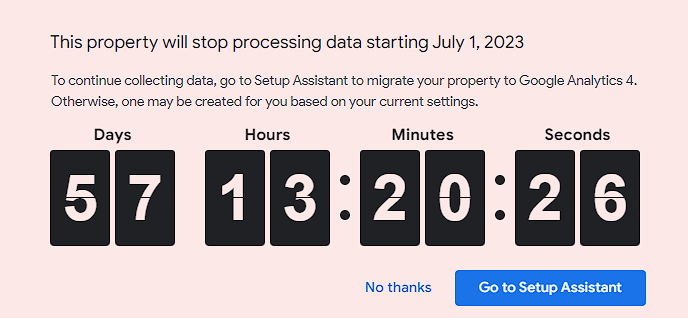If you’re someone who understands the value of data-driven decision-making, then you’re already aware of the powerful insights Google Analytics holds. It has become an indispensable tool for tracking website performance, understanding customer behavior, and optimizing digital marketing campaigns.
For years, Google Analytics has been the go-to tool for extracting valuable insights and making informed business decisions. However, a new era is dawning upon us, as Google Analytics 4 (GA4) emerges as the successor to the well-established platform.
By leveraging the power of GA4, you can unlock unprecedented data capabilities, gain deeper audience insights, and make strategic decisions that propel your businesses to new heights. Let’s delve into the game-changing features of GA4 and explore why you should embrace this revolutionary shift in the world of analytics.
What is Google Analytics 4?
Google Analytics 4 is Google’s next generation of analytics which utilizes an event-based data model instead of a session-based one, fundamentally changing how data is collected and stored. This new model paves the way for AI-based insights, cookieless tracking, deeper learnings, increased consumer privacy, improved spam prevention, and more.
Its predecessor, Universal Analytics, sometimes called just Google Analytics or abbreviated as UA or GA3, will no longer process data on July 1st, 2023. Universal Analytics has been the standard for almost a decade and merged data with its predecessor, Classic Analytics, when it was sunset. However, while GA4 will replace Universal Analytics when it sunsets, the data will NOT merge with Universal Analytics this time, meaning you lose out on all the historical data.
Why did Google develop GA4?
Privacy has been a growing concern over the past few years, resulting in recent privacy laws such as General Data Protection Regulation (GDPR) and California Consumer Privacy Act (CCPA). In fact, it may surprise you to hear that Google has been fined and penalized heavily because Google Analytics without data protection safeguards is illegal in the EU and banned in many countries, such as France and Austria.
Google developed GA4 in an effort to provide privacy-focused features that satisfy these privacy law requirements. While GA4 isn’t fully GDPR compliant yet, it is CCPA compliant and doesn’t need cookies.
Do you have to switch to GA4?
Yes, you have to create and use the new GA4 property. Universal Analytics will stop tracking data on July 1st, and the data will NOT merge or transfer over.
The GA4 Setup Assistant tool can be used to create a GA4 property using the settings from your Universal Analytics property. However, historical data will be lost, and event tracking and conversions must be rebuilt.
GA4 vs. Universal Analytics: what’s different?
The key differentiation between GA4 and Universal Analytics is that in Universal Analytics, everything is built around the user’s session, which is the period of time a user interacts with the website. On the other hand, GA4’s data model is event-based and built around user interactions, which allows GA4 to collect more data and provide more insights into that data.
This shift in data models results in many changes, but here are some of the most important ones.
1. Metrics Calculated Differently
GA4 uses a different, better methodology to track core metrics such as users, page views, and sessions and also uses different calculations for them, which means if you compare GA4 and UA data side by side, it’s normal to see a 2-5% deviance in these numbers.
2. Bounce Rate Replaced by Engagement Rate
Bounce rate is the percentage of sessions without interaction with the page. Universal Analytics uses bounce rate as a default metric in its reporting dashboard. GA4 replaces bounce rate with engagement rate, which fundamentally is the opposite of bounce rate, showing the percentage of engaged sessions. The bounce rate metric is still available in the GA4, just not by default.
3. Event and Conversion Tracking Completely Revamped
In GA4, you can mark any tracked event as a conversion, which means once an event is tracked, it can easily be marked as a conversion. However, the caveat is that ONLY tracked events can be conversions, which completely revamps how conversion tracking previously worked in Universal Analytics.
In Universal Analytics, if you wanted to track custom conversions, you created a goal and manually entered the event category, event action, and event label. Almost all custom conversions used this category, action, and label formula. Universal Analytics used a more complicated system; however, most toolsets understood it and integrated with it, and handled all the technical stuff for you. So things like Contact Forms, Call Tracking Software, or tools like HubSpot or Unbounce integrated with Google Analytics to send these events and then provided guides on how to set up the goals. Once you understood the system, creating highly customized goals based on your unique KPIs became simple.
GA4 scraps the whole category, action, and label system, and because the data models are completely different, all conversions need to be recreated in GA4, and any tool integrations used to create those conversions in Universal Analytics need to be re-integrated with GA4. Most tools have adapted to this new system. Still, not all of them are perfect yet, so setting up the same conversions in GA4 as you had in Universal Analytics can be challenging.
4. New Analytics Reporting Dashboard
The first thing you will notice when using GA4 is how different the dashboard looks and feels. Most people do not like the dashboard at first. It’s nearly impossible to navigate and find the charts and displays you are used to, and it takes time to adjust, especially when the old dashboard has been what you’ve seen for nearly a decade. For example, the previous dashboard had links to over 50 pre-built reports, whereas the new dashboard cuts this number in half and revamps the whole dashboard with new displays, charts, and data.
Despite the dashboard not being initially intuitive to use, GA4 is more customizable, which makes it harder to master, but ultimately provides deeper insights into the data once you configure it to your needs. You can customize the dashboard and add or remove up to 16 total cards (displays or charts), making it possible to set up the dashboard exactly how you want it.
5. Account Structure Changes
Account levels within GA4 changed, and “Views” were removed. Views were useful for segmenting or filtering data based on business needs, such as having a separate view just for subdomain data. Data streams are supposed to replace Views but do not offer the same functionality.
How to Switch to GA4
The fastest and easiest way to create a new GA4 property is to use the GA4 Setup Assistant within your existing Google Analytics property. This tool will create a new GA4 property for you by copying the existing settings from your UA property.
Unfortunately, this only covers the most basic settings and not more advanced things like events and conversions, which you may need to recreate and set up depending on your existing event and goal tracking setup. Google completely revamped its event and conversion tracking system, so if you have conversions that are more complex than tracking a form submission, you’ll need to plan accordingly and figure out how to track your conversions within GA4.
If you don’t make the switch in time, Google will automatically set up a basic Google Analytics 4 property for you before the deadline. However, at a minimum, you will still need to implement the new tracking tags on your website, as the old Google Analytics will stop collecting data on July 1st.
Here’s a quick checklist of things to do when switching to GA4:
- Create new GA4 Property
- Implement new GA4 tracking on your website
- Verify tracking within GA4 dashboard using Realtime data (Reports > Realtime)
- Recreate conversions (Admin > Events > Mark existing event as a conversion)
- Verify conversions are tracking correctly (Admin > Conversions)
- Import GA4 conversions into Google Ads (optional)
For more information, check out Google’s help article on how to make the switch to Google Analytics 4.
Contact Allegrow
If you’re feeling overwhelmed with the GA4 transition and don’t know where to start, Allegrow can help. Our team of experts can handle all the necessary work for the GA4 transition, including creating and setting up your GA4 property, rebuilding event tracking and conversions, and ensuring that all data is properly integrated with your marketing tools. We can also provide guidance on how to best utilize GA4’s new features and provide customized reporting that meets your unique business needs. With Allegrow’s help, you can seamlessly transition to GA4 without experiencing any disruptions in your data tracking and analysis.